Make your own DIY 3D printed Mickey Ears for your next trip to a Disney park!
This post contains affiliate links.


For Christmas last year, my husband surprised me with a 3D printer.
That type of crafting wasn’t even on my radar and, honestly, did I really need another form of crafting???
The answer was a definite YES!!
I absolutely love 3D printing, and the learning curve was pretty quick.
In fact, if you are even a tiny bit proficient at designing or using cut files for your Silhouette or Cricut, you can totally start designing your own files for a 3D printer.
I have some great tips and tricks for 3D printing that I’m going to share, including links to cut files and other products used to make these Mickey ears.
You would not believe the number of 3D printed Mickey ears I saw at Disneyland over fall break!
They are so creative, and a fun way to add extra customization to your Disney trip.
Buckle while I share all my info to make these DIY 3D printed Mickey ears!
And, in case you missed it, check out these 3D printed keychains I made as teacher gifts.
DIY 3D Printed Mickey Ears: Basic Info
Let’s start with some basic info about the ears before we dive into each design.
TEMPLATES:
The mouse ears template I used to make all of my ears can be found on Thingverse.
These ears are made to be removable so you can use the same headband over and over.
This saves a lot of space when you’re packing!
I also printed my own headband, but they only lasted a day before the PLA material stretched out, so I purchased these headbands to use for future Mickey ears.
You can still make the ears removable by using the Mickey ears bar file from Thingverse and attaching it to a regular headband.
ATTACHMENT:
8x3mm magnets fit into these files, using 12 total (3 in each ear and 3 in each bar), and are plenty strong to keep your ears in place.
Adhere the magnets to your ears with E-6000.
Obviously, you would remove them on fast moving rides as you would regular Mouse ears.
SOFTWARE:
I use my Silhouette Studio software to create my designs then edit them in TinkerCAD to make them 3D.
I have the business edition of Silhouette Studio (if you don’t have it, it’s worth the upgrade!) which allows me to save files as an SVG which can be opened in TinkCAD.
The exported TinkerCAD files are saved as STL files to use with my AnkerMake M5.


DIY 3D Printed Mickey Ears: Mickey & Minnie Sketch
Is this not the cutest Minnie sketch??
I purchased the design (with the matching Mickey sketch) on Etsy.
These Mickey ears are printed in black and white filament.
The back of the ears are white, and I plan on getting each side of the ears autographed by Mickey and Minnie!
My printer does not currently print in multi-color, meaning I have to manually change the colors as it prints.
This was all printed as one file with a single manual color change (white to black).
If you look at these ears from the side, they are half white and half black.


DIY 3D Printed Mickey Ears: Star Wars Villains
One of my sons LOVES the Darth Vader and Kylo Ren from Star Wars.
He needed some Mickey ears to wear while we were in Disneyland and wanted a Star Wars theme.
I found the Darth Vader Mickey Ears and Kylo Ren Mickey Ears files on Etsy.
I made these ears with black filament and glow in the dark filament.
Again, these ears were printed as one file with manual color changes (black to glow to black).
If you look at these ears from the side, they are all black with a thin line of glow right in the middle.


My son loved the ears.
We ran into Rey in Galaxy’s Edge, and she was less than thrilled with the ears.
Something about being the Dark Side and all…


DIY 3D Printed Mickey Ears: Indiana Jones
One of my favorite things about Disneyland over Disney World is the Indiana Jones Adventure ride!
I’ve long been obsessed with Indiana Jones and knew I wanted this to by my theme for Disneyland over fall break.
And, obviously, I needed some Mickey ears to go with the rest of my outfit.
I found the Indiana Jones cut file on Etsy.
The plane and logo I scavenged on Google images since I could not find what I was looking for on Etsy.
This 3d print was a little trickier to pull off because I wanted the sides of my ears to be all black filament and not show the color change for the orange filament.
I needed multiple files to print then adhere together to become one piece.
LOGO EAR:
I printed the logo ear in all black, leaving the inside design with just the black background.
I then printed the individual letters in the orange filament and the plane in two layers (orange to black) then adhered them all to the ear template with E-6000.


INDIANA JONES EAR:
I also printed this ear in all black, printing only the background (no details) of the interior design.
I then printed the image of Indiana Jones in orange with a color change to black for the details.
This was then glued to the background on the ear with E-6000.


Obviously, I had to take my photo with the Indiana Jones Adventure sign!
It is definitely my favorite ride in the park.
And I’m so excited this ride is also coming to Disney World!


DIY 3D Printed Mickey Ears: Dinosaur Wrong Park
My youngest son LOVES dinosaurs and all of the Jurassic Park and World movies.
That obviously does not go with Disney, but I found this AMAZING Dinosaur Wrong Park design on Etsy that I knew he would be thrilled with!
I love all the Disney park details in the design and made sure to emphasize them with lots of color.
This was the most complicated print because it needed multiple files just for the dinosaur side alone.
Many of the colors needed to be printed at the same height so I ended up printing a lot of parts separately.
WRONG PARK EAR:
Let’s start with the simpler Wrong Park ear.
I wanted the sides of the ear to be all black so I could not use a color change for the printing of the ear.
I printed the ear template with the background of the wrong park design in black filament.
Then, using a different STL file, I printed a thin black layer for the base of the Wrong Park saying, then did a color change to orange filament for the top.
This was then adhered to the background on the ear with E-6000.


DINOSAUR EAR:
As I said previously, the dinosaur image was a little trickier to print.
I think I had 7 separate prints in total.
First up, keeping the ears all black meant no color changes, so I printed just the background of the dinosaur design in black filament.
Then I printed the dinosaur in black filament with a color change for the green filament accents.
Next, I printed the sunglasses with teal filament with a color change for the black filament accents.
The Mickey ears were printed in white filament as well as the string for the balloon.
The balloon was printed in red filament.
The Mickey Mouse ice cream was printed with white wood filament with a color change to black filament for the small accent.
All of these pieces were then adhered to the background of the ear with E-6000.
I then hand painted the teeth and tongue with white and red acrylic paint.


My kiddo received a lot of compliments on his ears.
And they matched his shirt perfectly, which I’ll share in a future post.
What do you think about 3D printed Mickey ears?
Do you own any?
Have you made your own?
I love the ability to make anything I want for our park days!

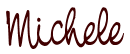
>> See where I party! <<
Don’t miss these other fun Disney crafts!











0 Comments